If your iPhone Messages app struggles to properly index your messages and you don’t know how to fix the problem, this guide is here to help you!
As you may or may not be aware, many users have realized they can either no longer access older messages or that they simply don’t show up following the iOS 13 update.
Others can only browse through attachments and scrolling through their messages thread while pressing “i” is no longer available.
Some may tap the Search option only to get a dreaded message that reads: “More results will be shown once Messages finishes indexing,” and realize the app never actually finishes indexing.
It can be quite a bummer to lose all messages with the exception of those sent after the update.
The good news is that the messages are not gone for good – they are, in fact, still there and you can still read them as long as you find them manually.
The only problem is that they don’t show up in the search results but if you have many older messages stored, missing that option can be such a headache!
So what can be done to fix this annoying issue?
Here are some simply and quick troubleshooting ideas!
- Restart Your iPhone
The oldest trick in the book is so popular for a reason – it usually works!
Restarting your phone, waiting a couple of minutes and connecting it to a Wi-fi network has a good chance of fixing this indexing issue.
- Toggle Siri and Search on and off
– Access Settings and tap Siri and Search
– Scroll down to the Messages app
– If on, toggle Siri and Search options off
– Power your phone off and wait a couple of minutes to power it back on
– Return to Settings, tap Siri and Search > Messages and turn all options on
– Check if the indexing issue in the Messages app has been fixed.
- Toggle the Messages button on and off
You can do this in your iCloud by following these steps:
– Go to Settings
– Select Apple ID
– Select iCloud
– Toggle Messages on and off and then on again
– Wait for a while before checking if this has fixed the indexing issue.
- Update Your iOS to the Newest Version
If nothing else works, try updating your iOS since many have reported this fixed their indexing problem.
Before doing this, however, make sure you avoid losing your messages or other data by backing them up.
- Sync Your iPhone with a Mac
If you own a Mac and also use iMessage and iCloud, you’ll be happy to know that all of your messages are on your Mac already!
Furthermore, those who sync their phones with their Macs or have the messages app enabled on the Mac using the same Apple ID, will find older messages much easier.
This is because it tracks your text history through both iMessages and SMS, creating a convenient and secure archive containing all of your written chats.

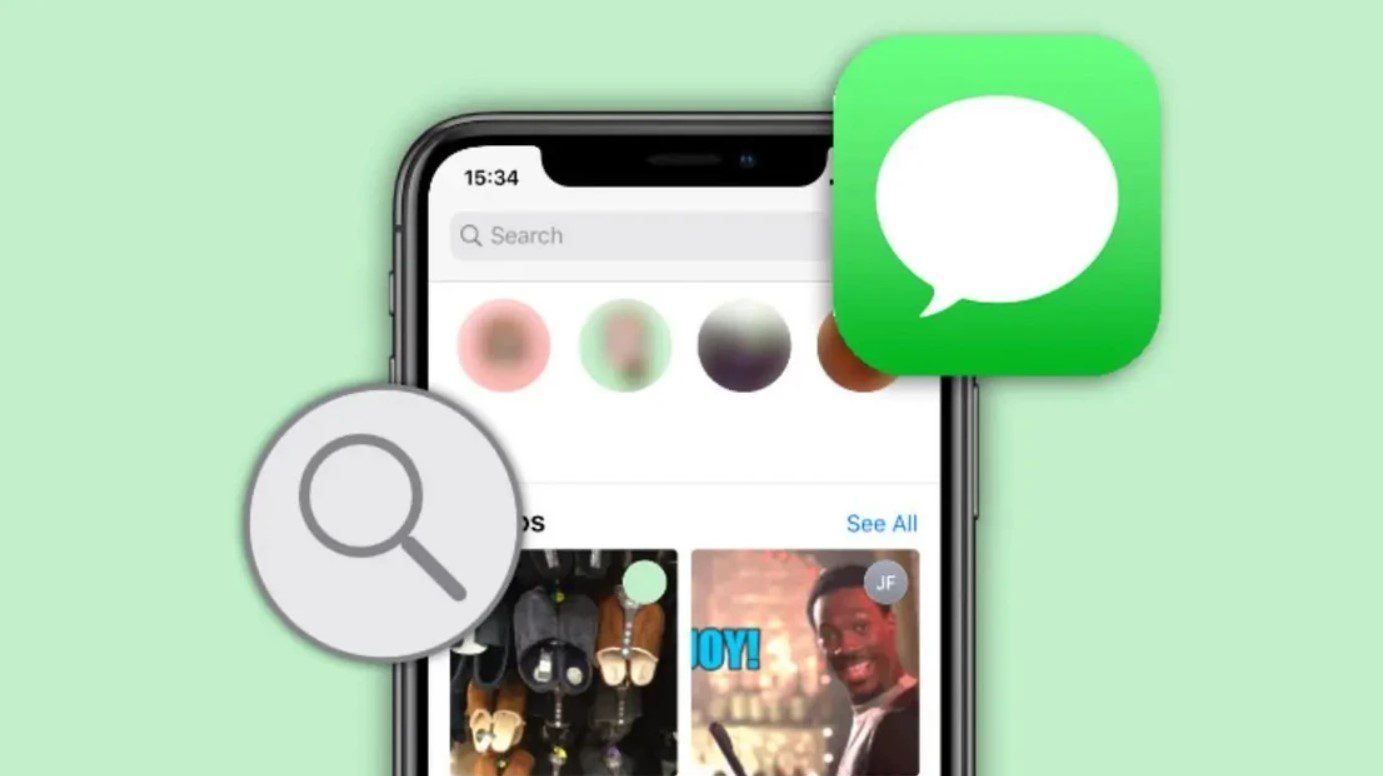













Leave a Reply