AirPods cases having issues charging is quite common but that’s not to say it’s any less frustrating.
While it’s not known just how many AirPods owners get affected by this software glitch, just a Google search will reveal it’s not few.
This has caused quite a controversy since it’s most likely a manufacturing bug that causes failure in the product’s operating system.
Whether they’re not charging at all, not charging fully, don’t light up when charging or aren’t holding a charge, don’t panic!
There are a few quick solutions you can try to fix the problem and this guide is here to help you!
With that being said, check out the following troubleshooting solutions if you’re dealing with this problem and are not ready to throw your AirPods in the trash yet!
- Check Your Connections
Make sure the Lightning to USB cable is plugged properly into the case and into the USB power adapter before you also check if the latter is properly plugged into a power outlet.
- Charge the Charging Case
It may sound like common sense but in order to charge your AirPods, the case needs to be charged.
To ensure that the cable is charging, follow these steps:
– Plug a lightning cable into the connector on the charging case
– Connect the lighting cable’s other end into a USB port or into a wall charger
– Wait for a few hours to make sure the case is fully charged.
- Charge Your AirPods
Even if you feel certain you have charged your AirPods, it’s still possible you have forgotten so put them in their case for a quick charge anyway.
Check if the charging light comes on and if it does, your AirPods are most likely fine!
After closing the lid, charge the AirPods and the case for 15 minutes+ with the original cable.
On the other hand, if you own the Wireless Charging Case, place it with the status light up.
The status light will turn on for a few seconds before turning off and continuing to charge.
In case the light does not turn on, simply try to move the case.
- Clean the Charging Port
Charging ports tend to get dust, dirt and lint in them, especially if you keep the case in your pocket, so cleaning them is a good idea.
Just make sure you don’t use anything made out of metal or wet! This can break the case by causing a short circuit.
Instead, use a static brush or a toothpick to scrape the dirt out.
- Reset the Case
If the problem persists, you can try to reset your AirPods to their factory settings.
Just keep in mind that by doing this, you’ll lose all of your settings.
At the same time, it could fix the charging problem by clearing the operating system so it’s worth it.
Here’s how you do it, step by step:
– Go to Settings on your phone
– Tap Bluetooth
– Tap the “i” icon found next to the device you want to reset
– Choose “Forget this Device” and confirm
– Place the AirPods in the case
– Close the lid for 30 seconds and reopen it
– Press and hold the Setup button found on the case’s back
To indicate the reset has taken place, the case’s status light should flash amber and then white.




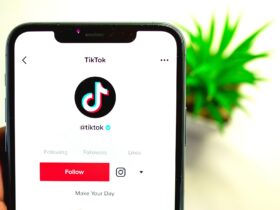









Leave a Reply