Minecraft is a popular sandbox video game that has captivated millions of players worldwide. However, sometimes players encounter an error code 0x803f8001 when they try to launch the game on their Windows computers. This error code can be frustrating and prevent players from accessing their favorite game. In this article, we will explore the causes of this error and provide steps to fix it.
What Causes Error 0x803f8001 in Minecraft?
There are several reasons why this error code may occur in Minecraft. Some of the most common causes include:
- Corrupted installation files: Sometimes the installation files for Minecraft may become corrupted, causing this error to occur.
- Microsoft Store app issues: This error can also occur if there are problems with the Microsoft Store app, such as a glitch or a bug.
- Outdated drivers: Another possible cause of this error is outdated drivers on your computer. Minecraft may require certain drivers to be updated in order to run properly.
- Incomplete installation: This error can also occur if the installation of Minecraft was not completed successfully.
Steps to Fix Error 0x803f8001 in Minecraft
Here are some steps that you can try to fix the Minecraft error code 0x803f8001:
- Reinstall Minecraft: If the installation files for Minecraft are corrupted, the best solution is to reinstall the game. To do this, go to the Microsoft Store app and click on the “Uninstall” button. Then, reinstall the game from the Microsoft Store.
- Update the Microsoft Store app: If the Microsoft Store app is causing the issue, updating it may help. Go to the Microsoft Store app and click on the “Downloads and Updates” option. Then, click on “Get Updates” to see if there are any updates available.
- Update drivers: If outdated drivers are causing the issue, you can update them by going to the Device Manager and right-clicking on your graphics card. Select “Update Driver” and follow the instructions to update the drivers.
- Run the Windows Store Apps Troubleshooter: The Windows Store Apps troubleshooter can help you fix any problems with the Microsoft Store app and its associated services. To run this troubleshooter, press Windows key + X, click on “Control Panel,” and then click on “Troubleshooting.” Under “System and Security,” click on “Fix problems with Windows Store apps.”
- Reset the Microsoft Store cache: Resetting the Microsoft Store cache can help fix the error code 0x803f8001. To do this, press Windows key + R, type “wsreset.exe” and press Enter. Wait for the process to complete and then try to launch Minecraft again.
- Check for Windows updates: If none of the above steps work, you may need to check for and install any available Windows updates. This can help fix any underlying issues with your computer that may be causing the error code 0x803f8001.
Conclusion
Error code 0x803f8001 in Minecraft can be a frustrating experience, but it can be fixed. By trying the steps outlined above, you can get back to playing your favorite game in no time. If you continue to have issues, you may need to seek help from Microsoft support or the Minecraft community.

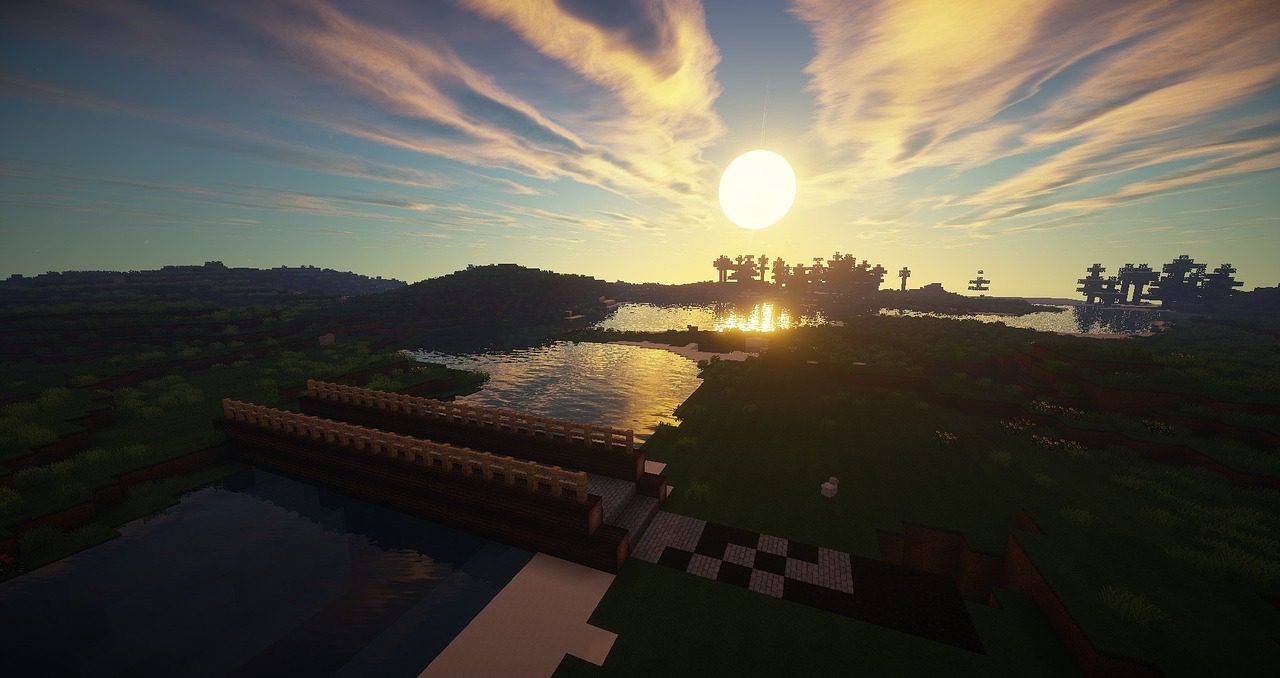











Leave a Reply