You can install the first public beta of iOS 16 and iPadOS 16 today, at your own risk, of course. When the beta version becomes available for your iPhone or iPad, follow these steps to install it.
First things first: a caution that beta software is fundamentally incomplete and may include flaws. The public betas that Apple releases are usually rather reliable, but you should still exercise caution before downloading them on a device you rely on. Some features that will be in the final version may be missing from these early builds. Depending on the applications you use, your experience may vary from that of others. Finally, we recommend backing up your device’s data before installation, just in case something goes wrong.
iOS 16 improvements
Lock screen customization with new fonts, colors, and widgets; linking the lock screen to the Focus app; rolling notifications; major improvements to Messages, such as the option to edit a text after sending it; Live Text for videos; and a plethora of other features and updates are just some of the new additions that will be available in iOS 16.
How to get the beta?
Sign up for or log in with your Apple ID on Apple’s beta software site using the Safari browser on your iPhone or iPad. If you haven’t already, enroll your iOS device. To proceed, you must first agree to our detailed Terms & Conditions. You do so at your own peril, right? After signing up, you’ll get a prompt to back up your phone’s data in case you ever need to restore it to an earlier point in time.
If you want to download your profile, scroll down until you see a button that says “Download profile,” and then click it. A notification will appear, stating that the site is attempting to get a configuration profile. Go ahead and click Allow. The Settings app is where you’ll find the option to configure the new profile that will appear in a pop-up window.
Bring up the system preferences menu. There has to be a new heading towards the top named “Profile Downloaded.” By clicking it, you’ll be able to access the beta version of the app. In the upper right, click on Install. Once you’ve entered your password and accepted the standard rather lengthy consent statement, you’ll be able to hit Install again.
In order for the profile to take effect, you might have to restart your phone. When you’re ready, go to Settings > General > Software Update as you usually would install the latest version. You should be able to find the iOS 16 update there; if so, pick Download and Install.
Which iPhones can get iOS 16?
- iPhone 8
- iPhone 8 Plus
- iPhone X
- iPhone XS
- iPhone XS Max
- iPhone XR
- iPhone 11
- iPhone 11 Pro
- iPhone 11 Pro Max
- iPhone 12
- iPhone 12 Mini
- iPhone 12 Pro
- iPhone 12 Pro Max
- iPhone 13
- iPhone 13 Mini
- iPhone 13 Pro
- iPhone 13 Pro Max
- iPhone SE
iPadOS 16 features
There are a lot of cool new features in the latest version of iPadOS, such as a revamped Home app, a whiteboard app, Passkeys compatibility in Safari, and more. But if you have an iPad powered by the M1 processor, you’ll have access to Stage Manager, which displays programs in overlapped windows and enables you drag and drop windows to other displays.
Which iPads can get iOS 16?
iPad Pro
iPad Air (starting from 3rd generation)
iPad (starting from 5th generation)
iPad mini (starting from 5th generation)
iPadOS 16 installation
Use Safari on your iPad to access Apple’s beta software site. Create an Apple ID or sign in with an existing one. Tap the phrase “iPadOS” to choose it. If you ever need to roll back your operating system to a prior state, this will prompt you to create a backup.
To download your profile, scroll down and click the corresponding option. The site is attempting to download a configuration profile, which may cause a warning to appear. Go ahead and click Allow. You will get a notification that states the new profile may be configured in the Settings menu.
When you launch the Settings menu, you’ll see a new heading labeled “Profile Downloaded” up top. If you click it, you should be able to download the beta version of the program. It’s possible that you’ll need to force restart your iPad first.
In the end, if you aren’t prompted to begin the download, you may launch the Settings app, go to General, and then locate Software Update to begin installing the beta version.

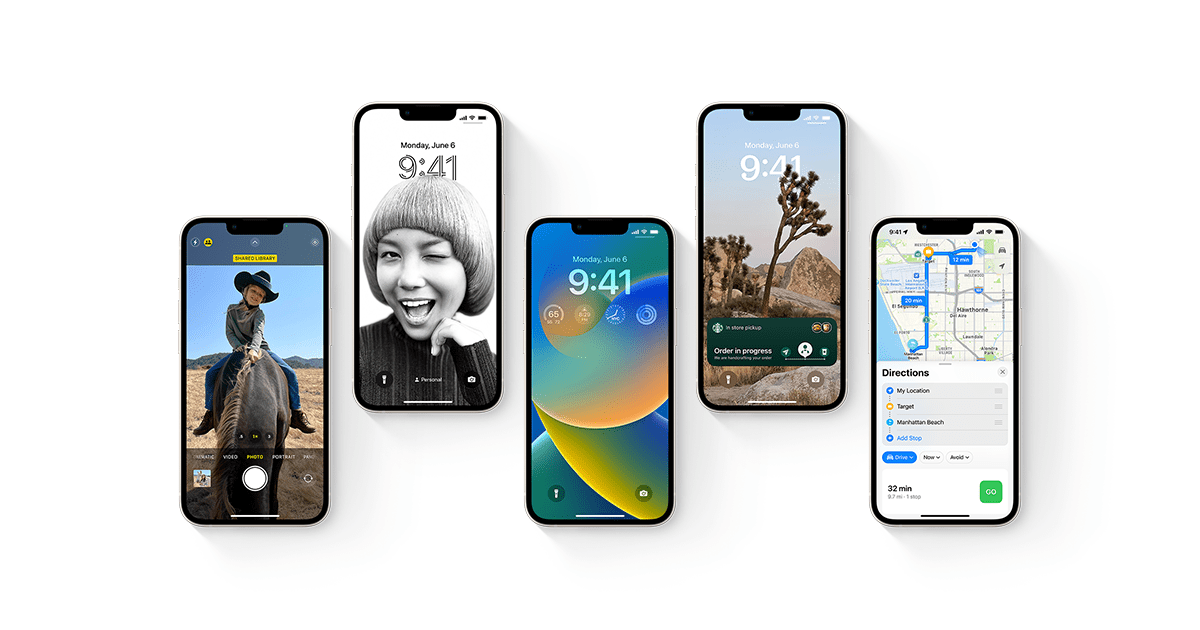










Leave a Reply