The addition of a ‘Help me write’ option to Gmail for mobile devices running iOS and Android is definitely fantastic news. The cool “Help me write” feature is now generally available in Gmail for iOS and Android, but only for those who have participated in the beta testing program (sorry!). This rollout of Workspace Labs by Google began almost right away after I/O 2023 was held back in May. What do you think of this functionality?
Note that as of today (June 14), the “Help me write” function in Gmail is being broadly pushed out for users on iOS and Android who are registered in the Workspace Labs program. Unfortunately, it does not appear to be available in any of the mobile apps for Google Docs at this time. We are keeping our fingers crossed that this feature will soon be broadcast on a wider variety of platforms.
What are your thoughts so far about Google’s way of upgrading its tools, including Gmail? What would you like to see up next?
Now, let’s have a look at how ‘Help me Write’ truly operates on your mobile device, whether it’s an iOS or Android one!
First things first, you’ll get a prompt for generative AI the moment you launch the app, just as you did on the desktop version. The next thing you’ll see is a button labeled “Help me write” in the bottom-right corner of the screen. Go ahead and press it, and you will be allowed to create a prompt via the “Create” button that’ll appear with blue and purple waves while it is functioning. The best part is that it is quite simple, and you come up with as many prompts as you want. Quite remarkable, isn’t it?!
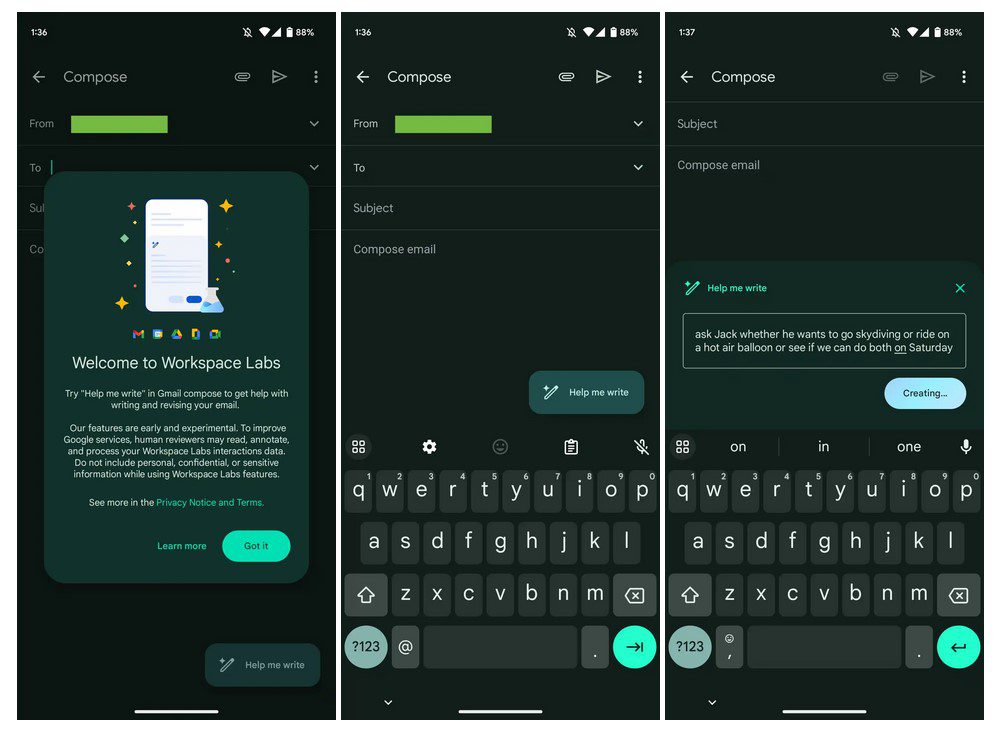
And there’s more.
After the content has been placed into the compose feed, hitting the button once again will allow you to “Refine” the message in a number of different ways, including I’m Feeling Lucky, Elaborate, Shorten and Write a draft of the message. This will take a few more seconds, and you can see that progress is being made since the symbol is pulsating. Neat!
Finally, you will get a new answer, and you will have the option to “Replace” the information that is already filled in. It’s rather easy to understand, isn’t it?












Leave a Reply