Call of Duty Warzone 2.0 came out this month after being developed by Infinity Ward in collaboration with Raven Software. The game is free to play, and as you probably already know, it represents the sequel to the original Call of Duty: Warzone game that came out in 2020.
Call of Duty Warzone 2.0 is already causing technical problems for some of the players, and the packet loss issue is leading to a lot of headaches among the fans. What the issue means, in a nutshell, is that the game will start to lag. But luckily, there are ways to fix the packet loss issue, regardless of the platform you use to get the game running. Just feel free to try out each of the methods exposed at a time and see if the problem has gone away!
Use a VPN (Virtual Private Network)
Using a VPN not only allows you to surf the web incognito. It can also help you get rid of the packet loss issue in Call of Duty Warzone 2.0. If you’re playing on a server that’s full, lagging may occur. A VPN will help you shift to a different server and get rid of the issue. While there are lots of free VPN’s out there, the best recommendation is to choose a paid one. Paid VPN’s are almost always superior to those that are free of charge.
Flush the DNS (Domain Name Service)
Flushing the DNS might also be your best bet for getting rid of the lagging issues from Call of Duty Warzone 2.0. You can do so by opening the command prompt and typing the following command: ipconfig /flushdns.
Power cycle the console
If your PlayStation or Xbox console is giving you headaches with Call of Duty Warzone 2.0 by making the game lag and stutter, you should definitely consider power cycling that gaming machine. You can do so in a very simple way. First and foremost, you need to turn off the console completely. The next step is to remove the cables from it. Finally, you’ll have to connect everything back and get your console running again after you’ve waited at least 10 minutes.
Try another internet connection
If you have unlimited traffic on your smartphone’s internet, for instance, feel free to connect it to your computer through a USB cable or Bluetooth and try out that internet connection. It might sound amusing, but not having an internet connection that’s fast enough, although it’s hardly possible nowadays, can surely cause your games to lag and stutter.
Update the Network Adapter Driver
New technologies and connection methods being adopted also mean that your Network Adapter Driver needs updates as well. Sometimes, it may happen that the automatic updates that Microsoft provides through its Windows updates program won’t work as expected. That’s why it’s a good idea to check for updates manually. And if there is any available, you shouldn’t hesitate to install it.
Here’s how:
- Find ‘Device Manager’
- Go to the Network adapters section
- Locate the driver that allows your internet connection
- Right-click and hit the update option
- If there are multiple drivers present for the same task, you must go ahead and update them all.
Reinstall the game
This one might also make you smile, but reinstalling an app is one of the first and basic ways to try to fix an issue of it. Since games are also apps, technically speaking, it’s clear that reinstalling COD Warzone 2.0 might also get you rid of the lagging problem. Eventually, you can also consider restarting the PC or console, depending on what you use to run your games.
Call of Duty Warzone 2.0 is available for the following platforms: PlayStation 4, PlayStation 5, Windows computers, Xbox One, and Xbox Series X/S.



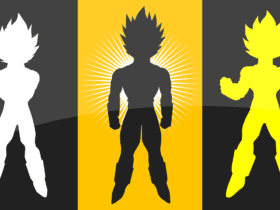








Leave a Reply