A frustrating lag and stuttering that occurs during gaming in Counter Strike 2 is a regular issue that gamers come across. Your overall gaming experience might be significantly enhanced by implementing a couple of the settings, which, thankfully, are already available. If this sounds like something you’ve been going through, there’s no need to worry. We’ve got you covered!
Here’s what you have to do.
Changing the game’s start settings is one method that might be used to resolve the lag and performance issues. In order to carry it out, follow these steps:
1. Launch “Steam” and navigate to the “Library” menu option.
2. Right-click “Counter-Strike 2” and pick “Properties” from the menu that appears.
3. Navigate to the “General” page, and then click on the “Set Launch Options” button.
4. After selecting the appropriate choices, click the “OK” button.
You could alternatively go with the following method!
Adjusting the graphics settings for a smoother gameplay experience is yet another potential solution:
- Boost Players Contrast: Enabled
- Multisampling Anti-Aliasing Mode: 4X MSAA
- Wait for Vertical Sync: Disabled
- Global Shadow Quality: Low
- Current Video Values Preset: Custom
- Model/Texture Detail: Low
- Shader Detail: Low
- High Dynamic Range: Performance
- Particle Detail: Low
- Ambient Occlusion: Disabled
- FidelityFX Super Resolution: Disabled (Highest Quality)
Bear in mind that the overall visual quality may suffer as a result of this change. But you are in luck because you can increase the performance of Counter-Strike 2 and cut down on latency and stutters while you are playing without experiencing any changes in quality. If you use an NVIDIA graphics card, it will function more effectively. The following steps will show you how to enable NVIDIA Reflex, which can assist in decreasing input lag:
1. Within Windows, search for “Nvidia Control Panel,” and then run the application that you find.
2. Navigate to the “3D Settings” menu, and then choose the “Manage 3D Settings” option.
3. Open the “exe” file for Counter-Strike 2.
4. Go through the options until you find the “Low Latency Mode” option and turn it on.
How would you describe your overall experience playing Counter Strike 2 and how well you are performing? Leave a comment below and tell us what’s your data.


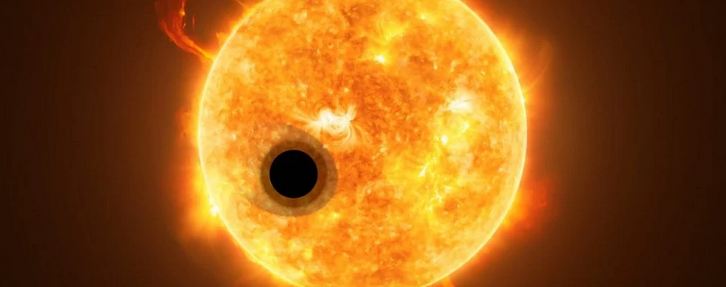








Leave a Reply