Let’s say you’ve finally decided to get yourself an iPhone to the detriment of Android. You may have been using Android phones for years, but we all know that these devices have their flaws. On the other hand, iPhones surely aren’t perfect, but they can still represent the best option for a lot of folks.
Once you insert your SIM card into your new iPhone, the device might fail to recognize it. In other words, your iPhone might behave as if there’s no SIM card inserted, and certainly, that can potentially make you write 100 letters to Santa Claus to give you a new iPhone as a Christmas gift. But it doesn’t necessarily have to happen that way, as there are sure ways to get rid of this little technical problem. Besides, Santa might be busy granting the wishes of children while you’re an adult, so try to act like one!
Feel free to apply these methods, one at a time, to try to get rid of the problem of your iPhone not recognizing your SIM card:
Investigate your SIM card
Pull the SIM card out of your iPhone and take a good look at that little pesky thing. It might not have been inserted the right way, or it could have scratches or dirt on it. Unless the SIM card is damaged, such as in case it has scratches, there is still hope that you can get rid of your problem. Clean up the SIM card using a dry cloth and insert it back into your iPhone gently and thoroughly. Start the iPhone and see if the problem has gone away.
There’s also a chance that the SIM card hasn’t been inserted in your device in the right position. Many smartphones have a little picture or pattern that indicates the position in which the SIM card needs to be put. Feel free to take that picture into account.
Even if your SIM card is damaged, you have the option of contacting your carrier and asking for another card in replacement.
Restart the iPhone
The simple act of restarting an iPhone can get you rid of a lot of technical problems, including the inability to recognize your SIM card. The same goes for smartphones in general, not just iPhones. Therefore, feel free to press and hold the sleep button as you drag the slider when it appears, or you can simply press and hold the volume down and power buttons.
Toggle the Airplane Mode
When an iPhone faces problems with connectivity in general, including the no SIM error, you can consider toggling the Airplane mode. This operation is as easy as a walk in the park, as all you need to do is head over to the Settings menu and turn the Airplane mode on for 15 to 20 seconds. Turn it immediately off to see if the problem has gone away or not.
Update the carrier settings
Updating the carrier settings might also get you rid of the problem of your SIM card not being recognized by your iPhone. To do so, you need to head over to Settings -> General -> About. You will rapidly have the chance to grab the latest update if there is one available. Once you hit the Update option, you can check if the problem has gone away or not.
There’s no such thing as perfection in life, and guess what? That simple principle even applies to smartphones in general and iPhones in particular. Therefore, try to practice a bit of patience and apply the methods mentioned above to get your problem solved!





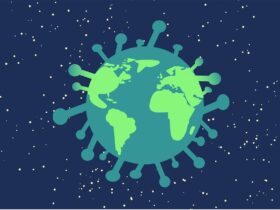






Leave a Reply