According to a new WhatsApp blog post, the app has provided the option for users to transfer their chats when migrating from iOS to Samsung Android smartphones. Samsung revealed the update at the August Unpacked event, which tackles one annoying aspect of the chat app.
Before the new function, WhatsApp’s cloud backup function worked differently on each phone. iOS conversation history was saved in iCloud, while Android conversations were saved in Google Drive. Therefore it was very difficult to move your convos across smartphones with different operating systems.
“If you’re moving from an iPhone to a Samsung Android device, you can transfer your account information, profile photo, individual chats, group chats, chat history, media, and settings. You can’t transfer your call history or display name,” explained the WhatsApp blog post.
WhatsApp iOS Version 2.21.160.17 or later is required on the Former iPhone, while WhatsApp Android Version 2.21.16.20 or later is required for the Samsung smartphone. The Samsung SmartSwitch 3.7.22.1 App or later must be loaded on the new phone. Transferring to the Lightning cord through USB-C means you will also need to have one.
Moreover, you can migrate only when installing your new Samsung phone first, since the guidelines indicate your new Android smartphone should be brand-new or reset in factory settings so that customers should reset their Samsung smartphone entirely if it is currently in use.
How To Transfer Conversations From iPhone To Samsung
- Switch on the Samsung phone and link it via wire with the iPhone.
- Read the directions offered by the Samsung Smart Switch and follow them
- Use your iPhone camera to scan the QR code shown on the Samsung smartphone.
- On the iPhone, press Start and wait for the procedure to finish.
- Proceed to configure the Samsung smartphone.
- Launch WhatsApp and sign in with the phone number that you were using on your previous smartphone.
- When requested, select Import and wait for the procedure to finish.
- Complete the activation of your new smartphone. Your WhatsApp conversations will now be visible.











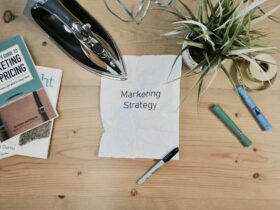
Leave a Reply