Sure, playing GTA 5 on a PlayStation or Xbox console is cool, especially now that Rockstar has improved the game a bit for those platforms. But there will always be people out there who prefer running the game on a laptop or desktop PC, and there’s nothing to blame.
From time to time, running GTA 5 on a PC can result in a low framerate. This issue is indeed annoying, considering that a game will run better as long as the framerate is high. A lot of people are complaining online about GTA 5 running low on framerates, even though their PC hardware should be able to run the game smoothly. Therefore, let’s find out a few tips on how to get rid of such an annoying scenario, shall we?
But before we dive right into the subject, we need to find out what exactly could be causing the low framerate issue while running GTA 5 on the PC.
What causes GTA 5 to run at a low framerate on the PC
Here are the most frequent causes that determine GTA 5 to run at a low framerate on the PC:
- Outdated GPU driver: the drivers for hardware parts become obsolete if you haven’t been updating them. Therefore, numerous errors can occur in your gaming, including a low framerate.
- Outdated Windows version
- High-resolution settings
- Lacking administrative privileges
- Incompatibility problems: if your PC doesn’t meet the system requirements, don’t be surprised if the error occurs!
With that out of the way, let’s find out how to solve the issue!
Start GTA 5 using administrative privileges
As was already said, the main factor contributing to this issue on GTA V can be starting the game without administrative rights. Therefore, you will run into this issue if you are not running the game as an administrator. To solve the problem, be sure to run the game as an administrator.
- Start the Run menu by selecting Win+ R keys simultaneously and typing %AppData%\GTAV on the run dialogue box.
- The next step is while you’re on the opened game installation folder, right-click the .exe file for GTA V and select Properties.
- Go for the Compatibility tab at the top and tap on the option box for Run this program as an administrator.
- Select the OK button to save the new changes.
- Restart your game and see if the problem has gone away. If not, it’s time to move on to the next step!
Deactivate high-resolution settings
If your game resolution is set too high, your computer will obviously make a greater effort to run the game compared to when the resolution is low. Although your laptop/desktop PC has the right system requirements to play the game, high resolution can be a burden too big for it.
Therefore, here’s what you need to do:
- Holding the Win key and the R key together will open the Run menu. In the run dialogue box, type %AppData%GTAV.
- Then, choose Properties from the context menu when you right-click on the GTA V.exe file.
- Go to the Compatibility tab now, and enable the full-screen optimizations checkbox.
- Uncheck the full-screen optimization box.
- Uncheck the full-screen optimization box.
- Then click OK to keep the changes you’ve made, then press the Apply button.
- Finally, restart the game to verify if the problem has been fixed.
You definitely shouldn’t despair if your problem isn’t solved. Feel free to try out the next and last method that we’re presenting here!
Update your GPU driver
You should never neglect the possibility of one of your favorite games malfunctioning as long as you didn’t update your GPU driver in a while. Therefore, make sure to always keep your graphics card updated! Here’s how you can check if there’s a graphics driver up for grabs:
- To open Device Manager, navigate to System Start, type devmgmt.msc into the search box, and then press Enter.
- Navigate to the Display adapters section on the following screen, expand it by clicking twice, then select the graphics driver from the list.
- Next, select Update Driver from the context menu when you right-click on the driver.
Then choose the option to find drivers automatically. - Wait for Windows to download the most recent drivers at this time.
- Once the download is complete, install the update by following the on-screen instructions.
- Finally, restart your computer to see if GTA V has been fixed from the low framerate issue or not.
In the end, if you still cannot get rid of your low framerate problem while playing GTA 5, it means that you must upgrade your PC components. The issue occurs because the RAM, CPU, or video card isn’t capable enough to play the game smoothly. It’s nothing to blame, and guess what? Anybody can afford to buy PC components that are capable of running a game like GTA 5 nowadays. And if money is an issue, you can also consider switching to a cloud gaming service that has GTA 5 in its catalog. Cloud gaming services don’t require you to necessarily have a powerful PC to play a specific game.
Even now, there are some poor GTA 5 mods that players should stay away from, but that doesn’t imply there aren’t any exceptions. Rockstar Games and GTA modders haven’t always had a good relationship. After discovering a solution to reduce the game’s load times by 70% that the devs wanted to integrate into the real game, a GTA 5 modder was reportedly paid at least $10,000 in 2021.





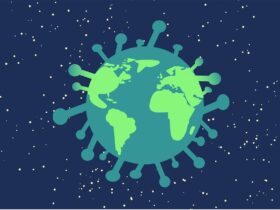







Leave a Reply